
Quick Response codes have become an indispensable tool for quick and easy access to online content. While many are familiar with using QR codes for websites, menus, and promotional materials, fewer realise the potential of integrating these codes with Google Forms.
Whether conducting a survey, gathering feedback, or hosting an event registration, a QR code Google Form can streamline the process, making it more accessible and user-friendly for participants.
This article delves deep into the nuances of creating a QR code for Google Forms, ensuring readers gain insights not commonly found in standard guides. By the end, you’ll not only understand the ‘how’ but also the ‘why’ and ‘what next’ of integrating QR codes with Google Forms, setting you ahead in the digital curve.
Please refer to our article on what is a QR code to learn the nitty gritty of QR code technology.
A Google Form QR Code is a unique two-dimensional barcode that, when scanned, redirects users directly to a specific Google Form.
Instead of manually entering a URL or searching for the form online, users can simply scan the QR code with their smartphone or tablet camera to instantly access and fill out the form. This integration of QR technology with Google Forms streamlines the process of sharing and accessing forms, making it more efficient and user-friendly for both the form creator and the participants.

Here are some reasons why generating Google form QR codes is an ideal way to go.
While digital links thrive online, QR codes seamlessly integrate Google Forms into offline environments. By embedding them on tangible materials like posters, brochures, or event tickets, businesses can engage audiences who might not encounter digital promotions. This fusion of physical and digital realms ensures a broader, more diverse audience reach, making data collection more comprehensive.
QR codes are inherently interactive. Their scan-to-access nature fosters active participation, often leading to higher engagement levels.
When users take the deliberate action of scanning a QR code, they’re more likely to complete the Google Form than passively clicking on a shared link. This proactive engagement can significantly boost response rates.
Real-time feedback is invaluable in settings like conferences, workshops, or seminars. QR codes offer attendees an immediate portal to Google Forms.
Instead of jotting down URLs or waiting for post-event emails, participants can instantly scan the QR code to get access and provide feedback, ensuring timely and relevant data collection.
In an era emphasising sustainability, QR codes offer an eco-conscious solution.
Businesses can minimise extensive paper handouts by integrating them into digital displays or concise print materials. This reduces environmental impact and resonates with eco-aware audiences, enhancing brand perception.
QR codes provide more than just a gateway to Google Forms. They have analytics capabilities, tracking scan locations, times, and devices. This granular data offers businesses a holistic view of audience engagement, enabling more informed decision-making and targeted outreach.
Please note that analytic integration is only available when using Dynamic QR Codes.
Navigating URLs and multiple apps can be daunting for many people, especially the less tech-savvy ones. QR codes simplify this process.
With a straightforward scan, users are directed to the Google Form, eliminating potential barriers and making the data collection process more inclusive and user-friendly.
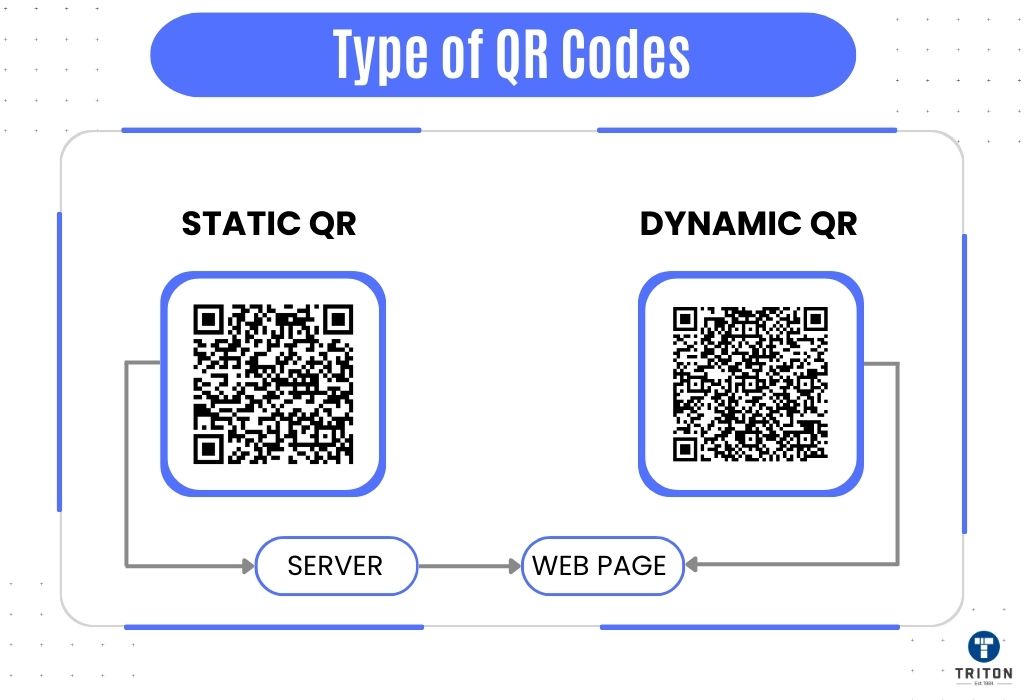
QR codes are primarily of two types: Static and Dynamic.
Static QR Codes: Static QRs are QR codes that, once created, have a fixed destination. They directly encode the data (like a specific URL) and cannot be changed or edited after generation.
Dynamic QR Codes: Dynamic QR codes redirect users through a short URL, which can be changed or edited even after the QR code has been printed or shared.
For a comprehensive comparison between a Static QR code and a Dynamic QR code, including their advantages, disadvantages, and best use cases, please refer to our detailed article on Dynamic vs Static QR Code.
For Google Forms, dynamic QR codes are the more advantageous choice. Their ability to change destination URLs means that a single QR code can be reused for multiple forms or surveys, maximising its utility.
Furthermore, the analytics provided by dynamic QR codes can offer invaluable insights into user engagement, helping to refine and optimise data collection strategies. The flexibility to update or modify the linked form without generating a new QR code makes dynamic QR codes not only efficient but also cost-effective in the long run.

Navigating the digital landscape of QR codes and Google Forms can seem daunting, but with the right guidance, it’s a breeze. Here’s a step-by-step guide on how to generate a QR code for a Google Form.
Before diving into the QR code creation process, it’s essential to have your Google Form ready.
Start by logging into your Google account and accessing Google Forms. Design your form, ensuring all questions, options, and design elements align with your data collection objectives.
Pay special attention to the form’s flow, ensuring it’s user-friendly and intuitive. Once satisfied, finalise and save your form. Remember, the more streamlined and clear your form is, the higher the response rate will be.
With your Google Form set, you can then proceed to generate its QR code, making it accessible to a wider audience.
The foundation of a successful QR code lies in the choice of its generator. While the Internet is replete with various platforms offering QR code generation, it’s paramount to prioritise both security and functionality.
A simple, static QR code from a free platform might be adequate for short-lived events or basic requirements. However, shifting towards premium solutions becomes essential when your campaign demands more—like detailed analytics, customisation capabilities, or dynamic QR codes that evolve with your needs.
While free generators may seem tempting, they can sometimes compromise security, functionality, and professional robustness. Instead of gambling with these unpredictable tools, it’s prudent to lean on a reputable solution that assures both performance and safety.
Enter BarTender Software by Seagull Scientific—a beacon of reliability in the QR code landscape. Beyond being a global frontrunner in label design and printing, BarTender boasts an array of QR code variants, from the GS1 QR code and iQR code to the Micro QR code and the innovative GS1 digital link QR code. With BarTender, you’re not merely acquiring a QR code tool; you’re embracing a holistic solution for all your label design and printing challenges.
As a proud distributor of Seagull Scientific’s BarTender Software, Triton stands at the forefront of quality and excellence. We offer access to the entire spectrum of BarTender editions, namely, Starter Edition, Professional Edition, Automation Edition, Enterprise Edition, and the avant-garde BarTender cloud. Our suite of offerings is meticulously crafted to ensure you derive unmatched value from your investment.
To unravel the plethora of features and advantages of this premier label printing and designing software, delve into our comprehensive understanding BarTender software guide or connect with our experts via our live chat widget below.
Once you’ve chosen a QR code generator, the next step is to provide the URL of your Google Form. Navigate to your finalised form and click on the “Send” button, typically located at the top right corner. From the options presented, select the link icon to retrieve the form’s URL. Copy this link.
Now, return to your chosen QR code generator platform. There will be a designated field or prompt asking for the URL or data you wish to encode. Paste the copied Google Form link there.
Ensure the form URL is correctly entered to avoid any accessibility issues when users scan the QR code.
After entering the Google Form URL, you’ll often be prompted to choose between a static or dynamic QR code. Your choice hinges on your specific needs:
While the primary function of a QR code is to store and share data, its design shouldn’t be overlooked. A well-designed QR code can enhance user engagement and align with your brand aesthetics.
Most paid QR code generators offer customisation options.
While customising, always prioritise readability. Overly complex designs can hinder scanning. After customising, it’s a good practice to test the custom QR code with multiple devices to ensure it scans correctly.
For a deeper understanding of creating effective QR codes and ensuring their optimal performance, consider exploring our detailed guide on QR Code Best Practices.
With your Google Form URL entered and design preferences set, you’re ready to generate the QR code.
Look for a button or option labelled “Generate,” “Create QR Codes,” or something similar on your chosen QR code generator platform.
Clicking this will process your inputs and produce the QR code.
After generating the QR code, the next step is to download it for distribution. Most QR code generators offer multiple download formats, such as PNG, JPEG, or SVG.
Choose a format that suits your distribution method, keeping in mind that vector formats like SVG are scalable without losing quality, making them ideal for print materials. At the same time, you can opt for PNG or JPEG formats for your digital purposes.
Once downloaded, it’s imperative to test the QR code again, especially if you plan to print it on promotional materials or display it on larger platforms. Scan the downloaded QR code using different devices and apps to ensure consistent and accurate redirection to your Google Form. This thorough testing ensures that your audience will have a seamless experience when accessing your form, regardless of the device or platform they use.
At its core, a Quick Response code is a type of matrix barcode that stores information in a visual pattern readable by electronic devices, typically smartphones and tablets. When applied to Google Forms, this technology offers a seamless bridge between the physical and digital realms.
Here’s a breakdown of how a Google Form QR Code operates.
Curious about how QR codes work? No worries! Check out our guide on how do QR codes work to learn the science behind this QR technology.

Once you’ve transformed your Google Form into a QR code, the next step is ensuring it reaches your intended audience effectively. Sharing the QR code is pivotal to garnering responses and achieving your form’s objectives.
Here’s a guide on how to share Google Form QR code.
Remember, the key to successful sharing is understanding your audience’s behaviour and preferences. Choose platforms and methods that align with where your audience is most active and receptive. Additionally, always accompany your QR code with a clear call-to-action, guiding users on what to do and what they can expect upon scanning.
Did you know that it is very important to create a QR code of the correct size in order for it to be scanned successfully? Our article on QR code size provides precise guidelines on QR code sizing. (PS – We have a formula!)
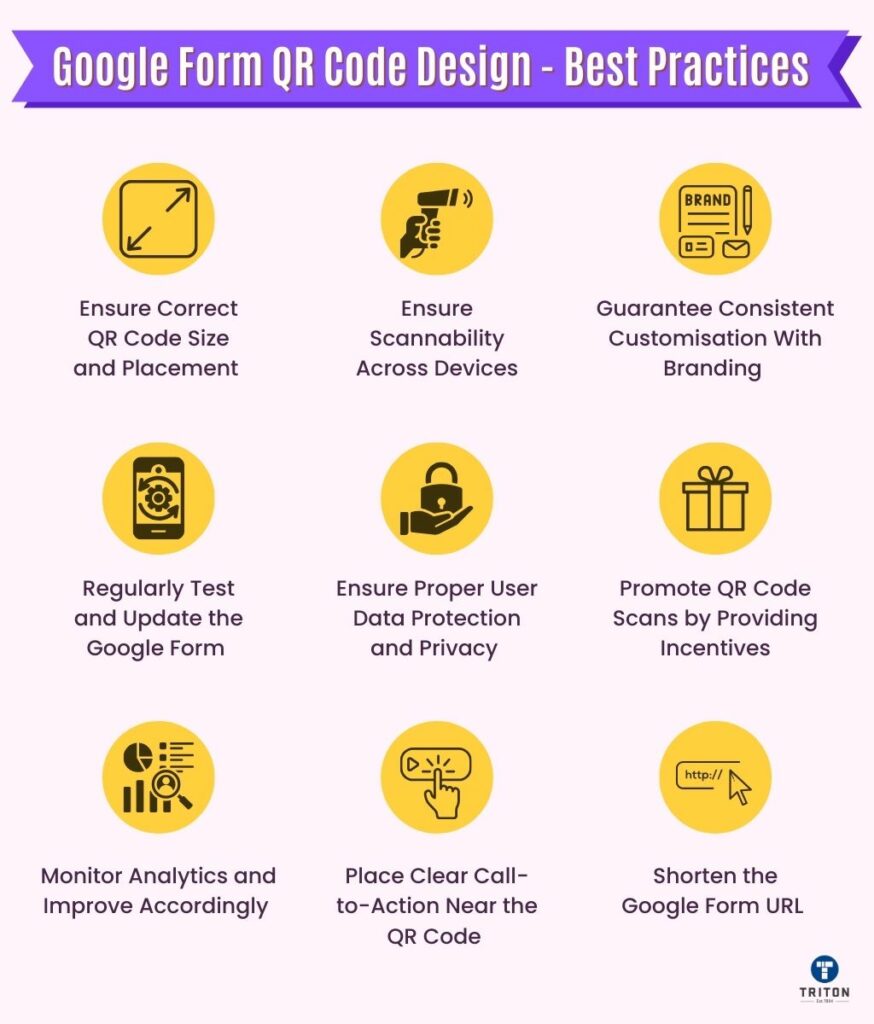
Let us look at some of these best practices for designing Google Form QR codes.
When integrating a Google Form QR code into digital platforms, ensure it’s prominently displayed and easily scannable.
On websites or digital ads, allocate dedicated space free from distractions. While the ideal size varies, a general rule is to maintain a dimension that’s easily visible on both desktop and mobile screens.
For those opting for print, a size of at least 2 x 2 inches is recommended. Regardless of the medium, the QR code’s placement should encourage users to engage, leading them seamlessly to your Google Form.
Google Form QR codes should be universally scannable, irrespective of the device being used. Avoid overly intricate designs that might confuse scanners.
Testing the QR code on various devices, from smartphones to tablets, ensures a smooth scanning experience. Users might access your form from different environments, so your QR code should be optimised for bright and dim lighting conditions, ensuring consistent readability.
Our QR Code Test guide provides the knowledge you need to conduct thorough and effective QR code testing.
While QR codes serve a functional purpose, they can also be an extension of your brand.
When customising your Google Form QR code, align it with your brand colours, logos, or motifs. This makes the QR code aesthetically pleasing and reinforces brand recognition.
However, always prioritise scannability. Ensure that any design elements added don’t compromise the QR code’s primary function. A well-branded QR code can enhance user trust, making them more inclined to scan and engage with your form.
A QR code alone might not convey its purpose. Accompany your Google Form QR code with a clear and concise call-to-action, guiding users on what to expect upon scanning. Phrases like “Scan to Participate,” “Share Your Feedback,” or “Join Our Survey” can be effective.
Position the CTA close to the QR code, ensuring it’s easily readable. A well-crafted CTA can significantly boost the scan rate and overall engagement with your Google Form.
To ensure a seamless user experience, it’s vital to periodically test and update your Google Form QR code. Regularly scan the QR code to confirm it directs to the intended form and that the form functions correctly. We recommend checking the QR codes at least once a month to ensure they are functioning smoothly.
When users scan a QR code leading to a Google Form, they trust you with their responses and, in some cases, personal information. It’s paramount to ensure their data is protected.
Use Google’s built-in privacy settings to restrict access to the form responses.
Avoid asking for overly personal details unless absolutely necessary. If collecting sensitive information, clearly communicate how it will be used and stored. Consider adding a brief privacy statement or link to a detailed privacy policy near the QR code.
To boost engagement with your Google Form, consider offering incentives for those who scan the QR code and complete the form.
Incentives can range from discounts, entry into a giveaway, exclusive content, or even simple acknowledgments of appreciation.
Clearly mention the incentive near the QR code to entice potential participants. For instance, “Scan and Complete for a Chance to Win!” or “Share Your Thoughts and Get an Exclusive Discount!” can be compelling. Incentives can significantly increase participation rates, ensuring you gather more comprehensive data from your audience.
For those using dynamic QR codes for Google Forms, the ability to monitor analytics is a game-changer. Regularly review data on scan frequency, locations, devices used, and times of scans. This information provides insights into user behaviour and the effectiveness of your QR code placement.
For instance, if scans spike during a specific event or time, it indicates successful engagement. Conversely, low scan rates might prompt a reevaluation of QR code placement or design. By continuously monitoring and analysing this data, you can refine your strategies, ensuring maximum engagement and effectiveness of your Google Form campaigns.
Please note that this feature of monitoring analytics is restricted to dynamic QR codes only and is absent in the case of static QR codes.
Google Form URLs, by default, tend to be quite lengthy. When converted into a QR code, this extended length leads to a QR code design that’s dense and potentially challenging to scan, especially with devices that have lower-resolution cameras.
To circumvent this issue, it’s advisable to use Google Forms built-in URL shortener. By shortening the URL, the QR code now needs to encode less number of characters and hence becomes less complex, ensuring a more reliable and efficient scanning experience.
Here’s how to shorten your Google Form URL.
QR codes for Google Forms have a wide array of applications across different sectors. They are commonly used for event registrations, making the check-in process more streamlined.
In the business realm, Google Forms QR codes are invaluable for surveys and market research, offering a quick way for customers to provide feedback. Educational settings often use them for attendance tracking, simplifying administrative tasks for educators.
Beyond these, QR codes are also employed in retail for customer feedback, in healthcare for screenings, in HR for job applications, and even in real estate for easy access to property listings. Their versatility extends to product promotions, interactive museum tours, restaurant ordering systems, and more, making them a multifaceted tool for data collection and user engagement.
In summary, QR codes offer a robust tool for enhancing data collection and user interaction. Their utility in streamlining processes across various sectors underscores their effectiveness. Adopting these strategies can lead to more efficient and engaging ways to connect with your audience.
QR codes also have some alternatives which might be useful in certain scenarios. To learn about these options and determine which might be best suited for your specific needs, refer to our comprehensive guide on QR Code Alternatives.
To scan a Google Form QR code:
It’s generally recommended to create a dynamic Google Forms QR code. With a dynamic QR code, you gain access to detailed analytics, such as time and location-based scans. Additionally, you can modify the linked form without generating a new QR code.
However, there are use cases for both:
Yes, there are several online platforms that allow you to generate QR code for Google Forms for free. However, for advanced features like analytics or customisation, you might need to consider paid options like BarTender Software.
In general, QR codes themselves do not expire. However, their functionality and longevity are influenced by the digital content they link to (like a Google Form) and their physical state (like wear and tear if printed).
For a deeper understanding, you can refer to our dedicated article on Do QR Codes Expire?
Yes, one of the advantages of dynamic codes is the ability to update the linked content without changing the QR code itself. To do so, simply update the URL in your QR code generator’s dashboard to redirect to the new Google Form.
QR codes themselves don’t contain security features, but Google Forms offers various privacy settings. You can restrict access, require authentication, and encrypt responses to enhance security.
Yes, but only with dynamic QR codes.
Dynamic QR codes give access to analytics that show scan frequency, location, and device used for scanning. This data can be valuable for understanding user engagement and optimising future campaigns.
If the Google Form linked to the QR code is deleted, scanning the code will lead to a dead link or error message.
Yes, you can use the same QR code for multiple Google forms. However, please note that this is only possible when using dynamic QR codes.
Melbourne
Brisbane
Phone 1300 558 438
Live Chat – Widget below
Melbourne
Brisbane
Phone 1300 558 438
Live Chat – Widget below