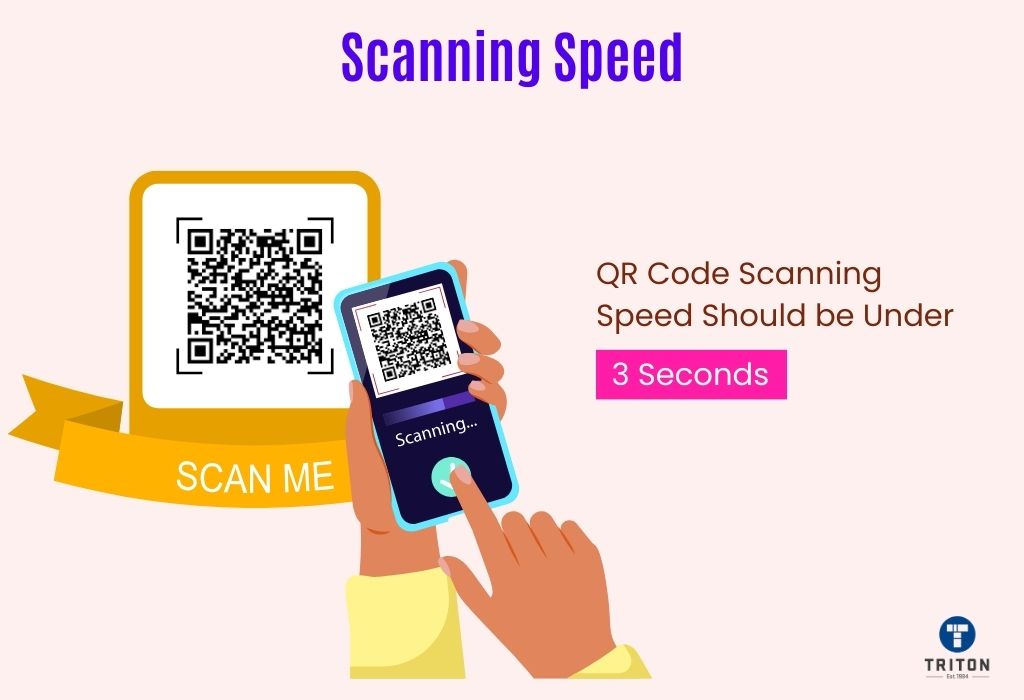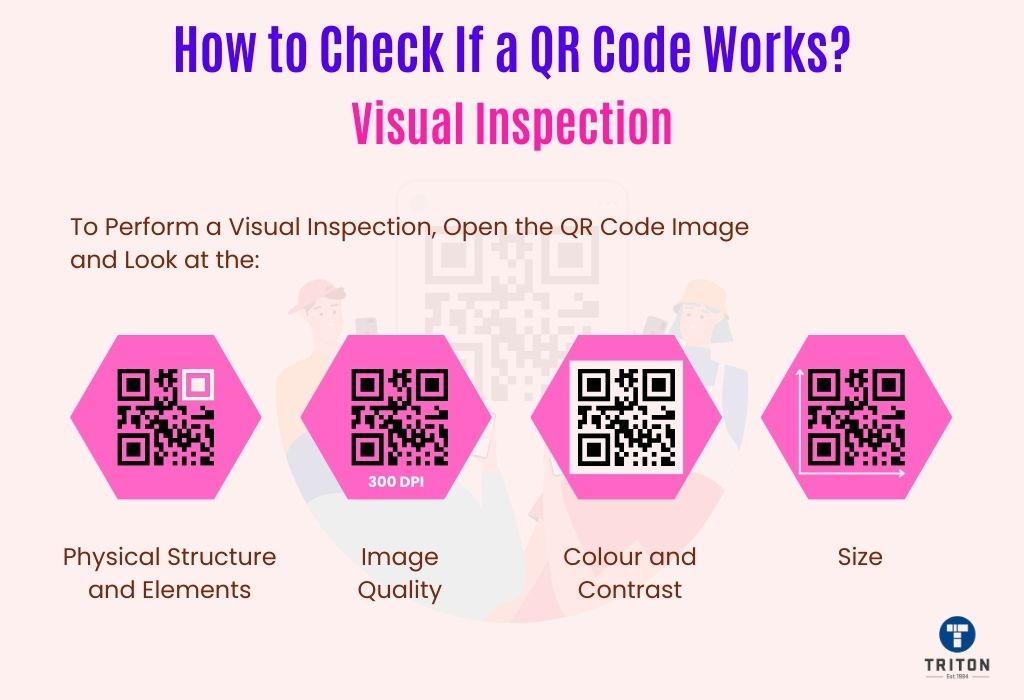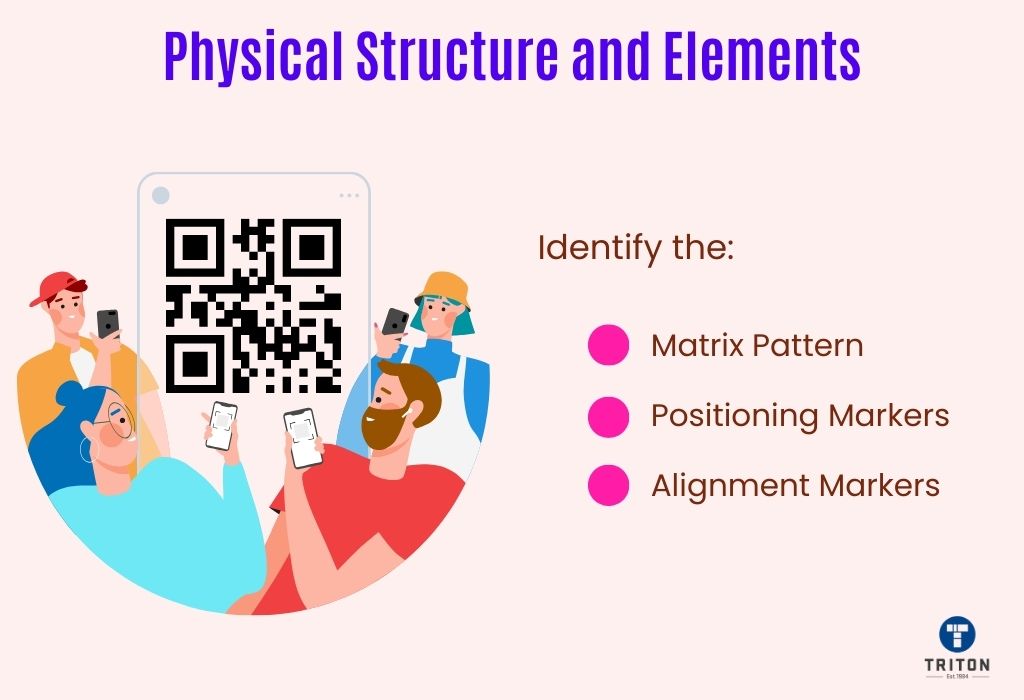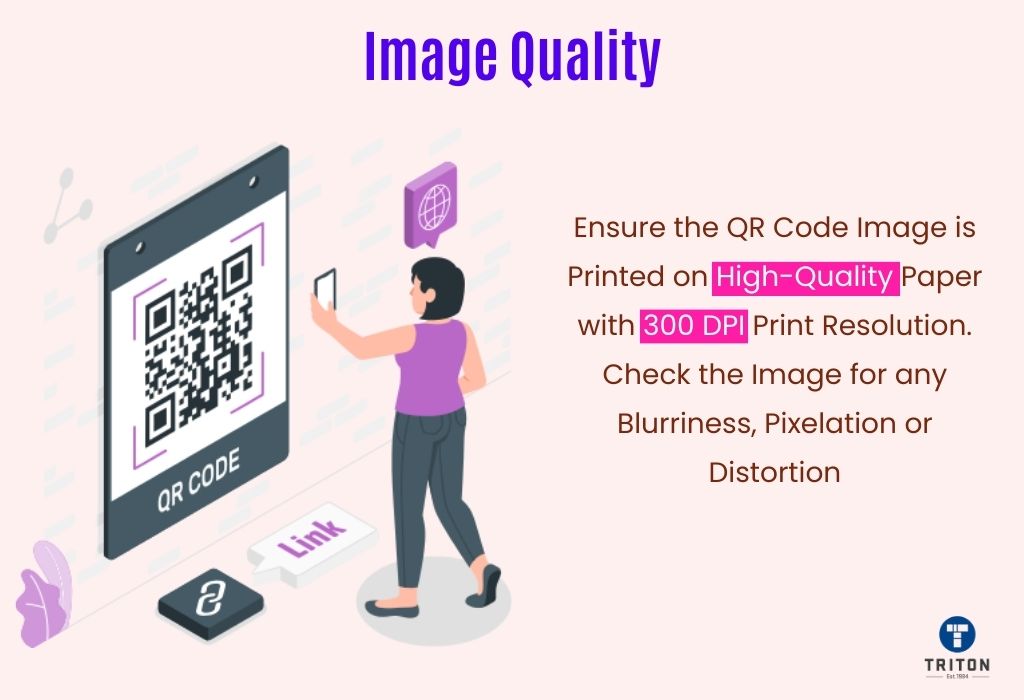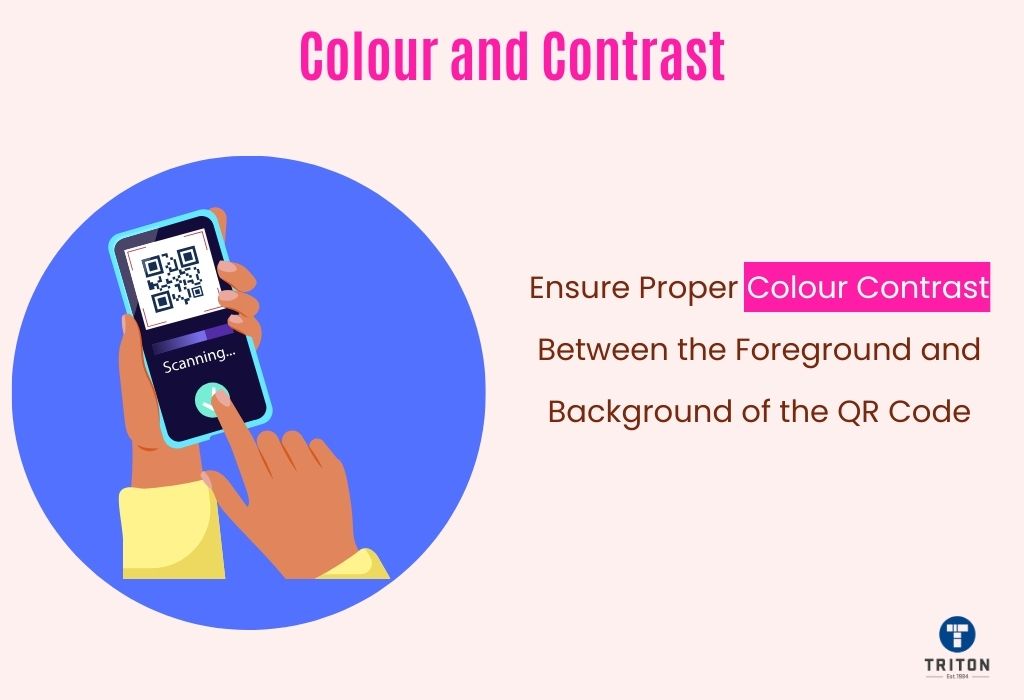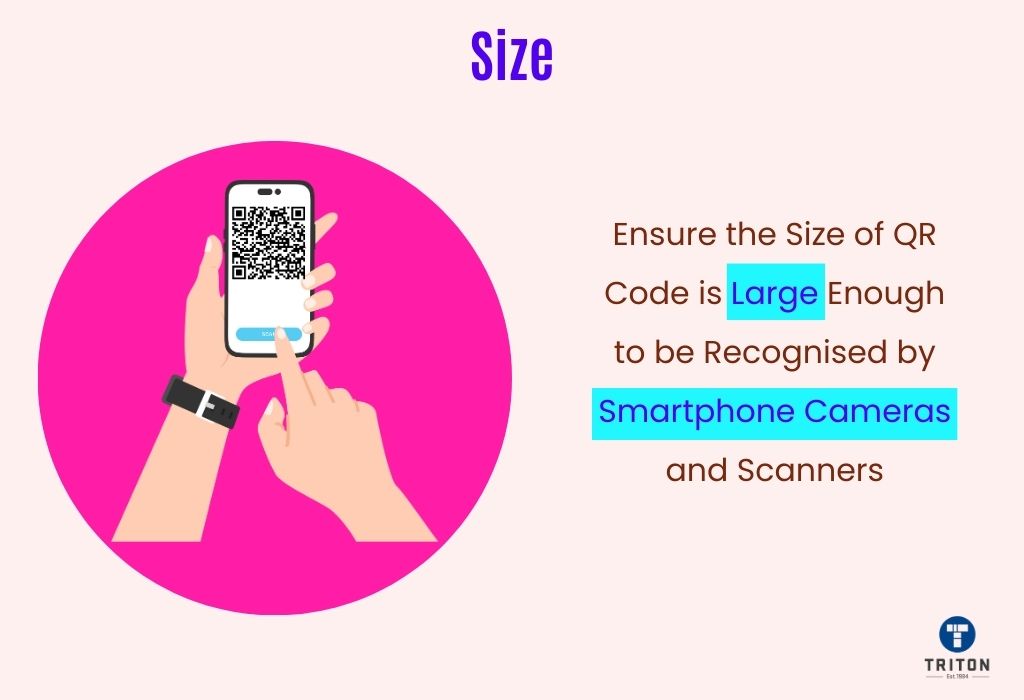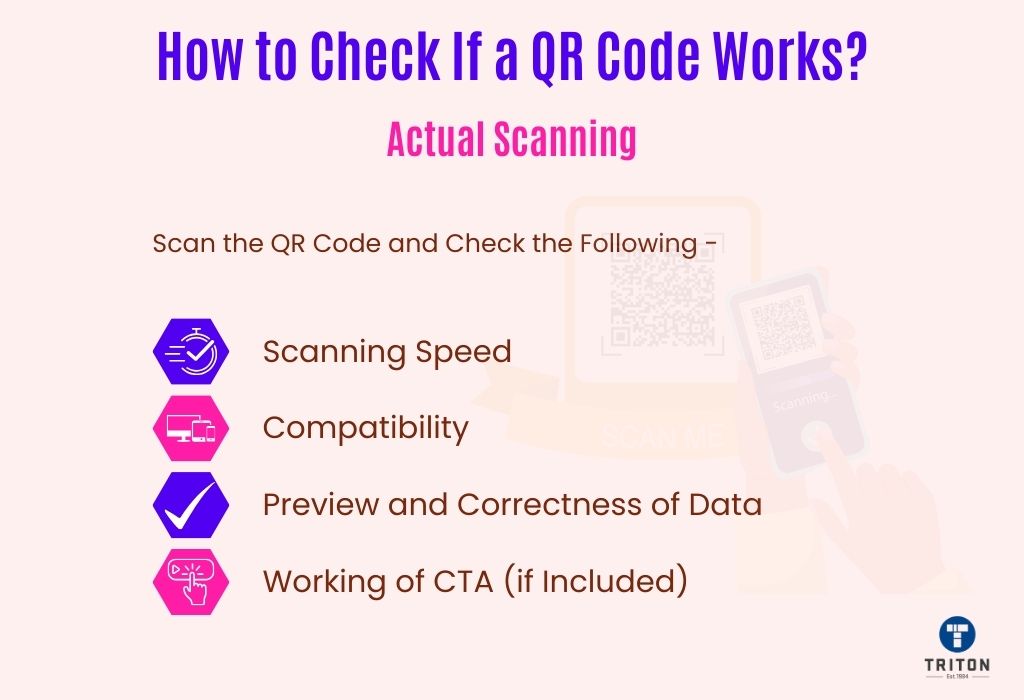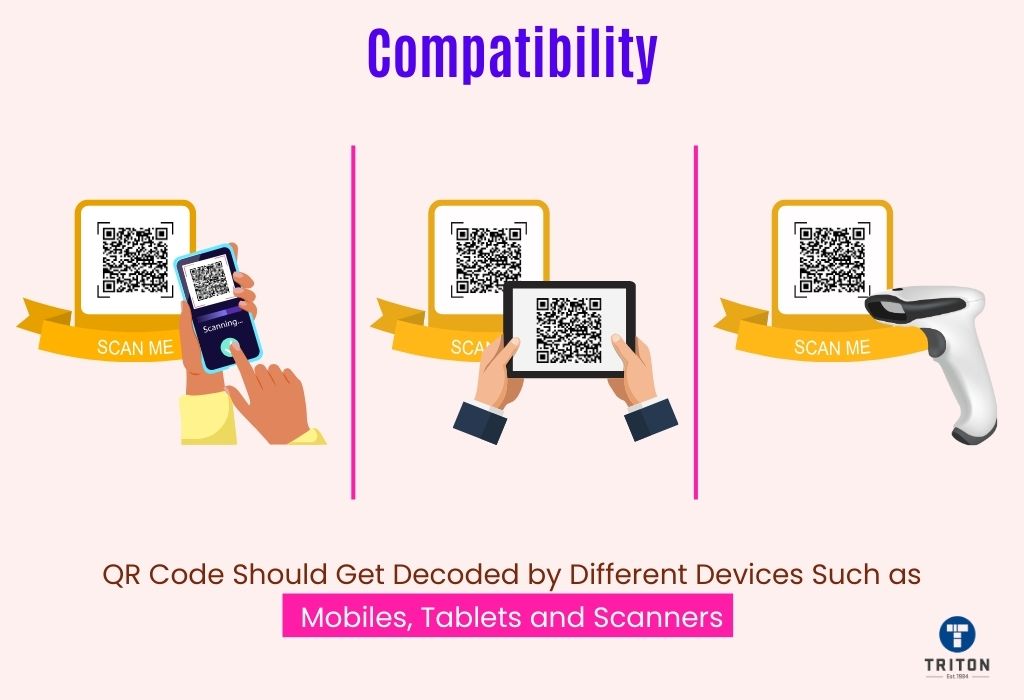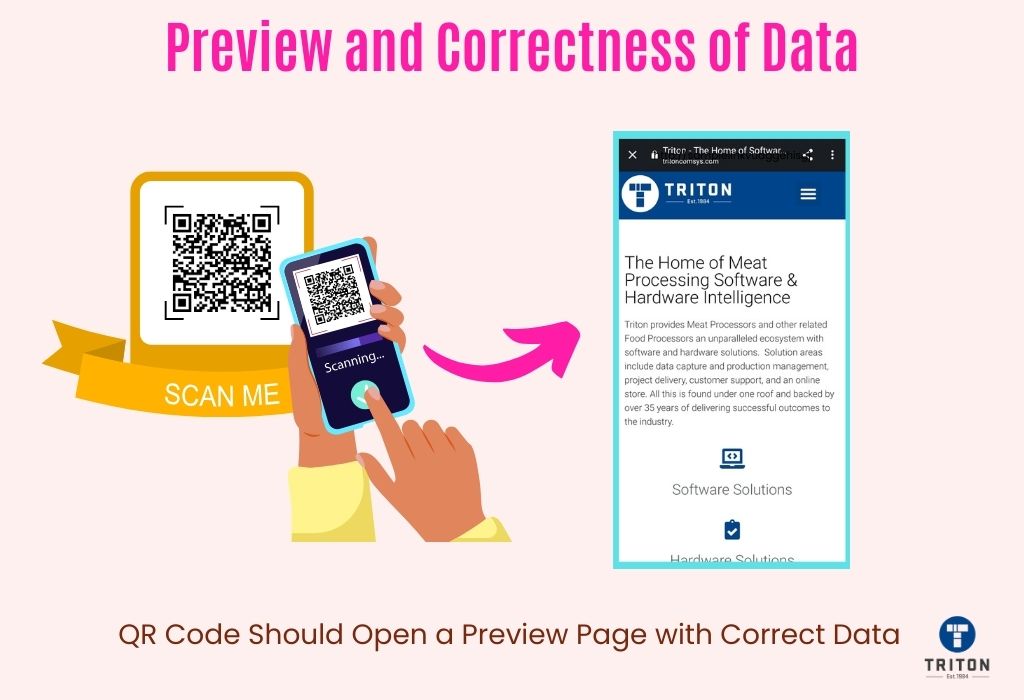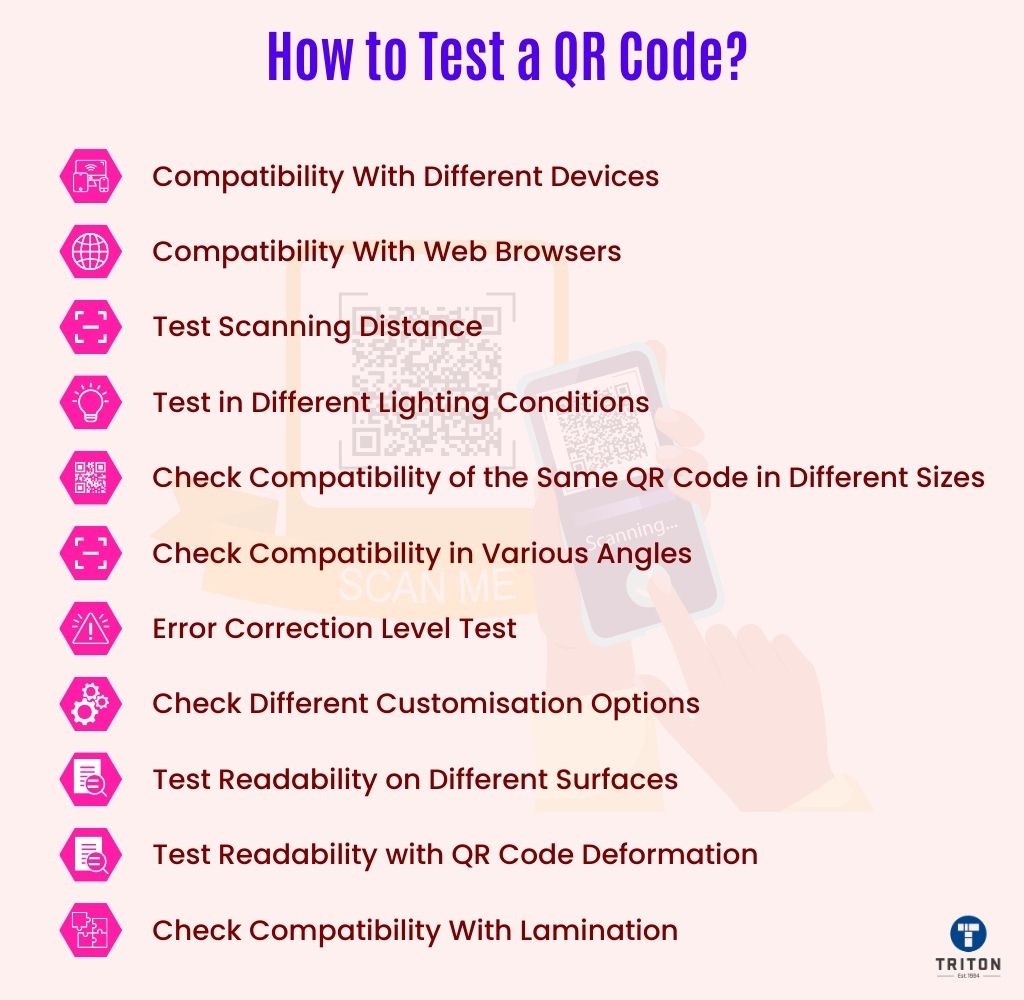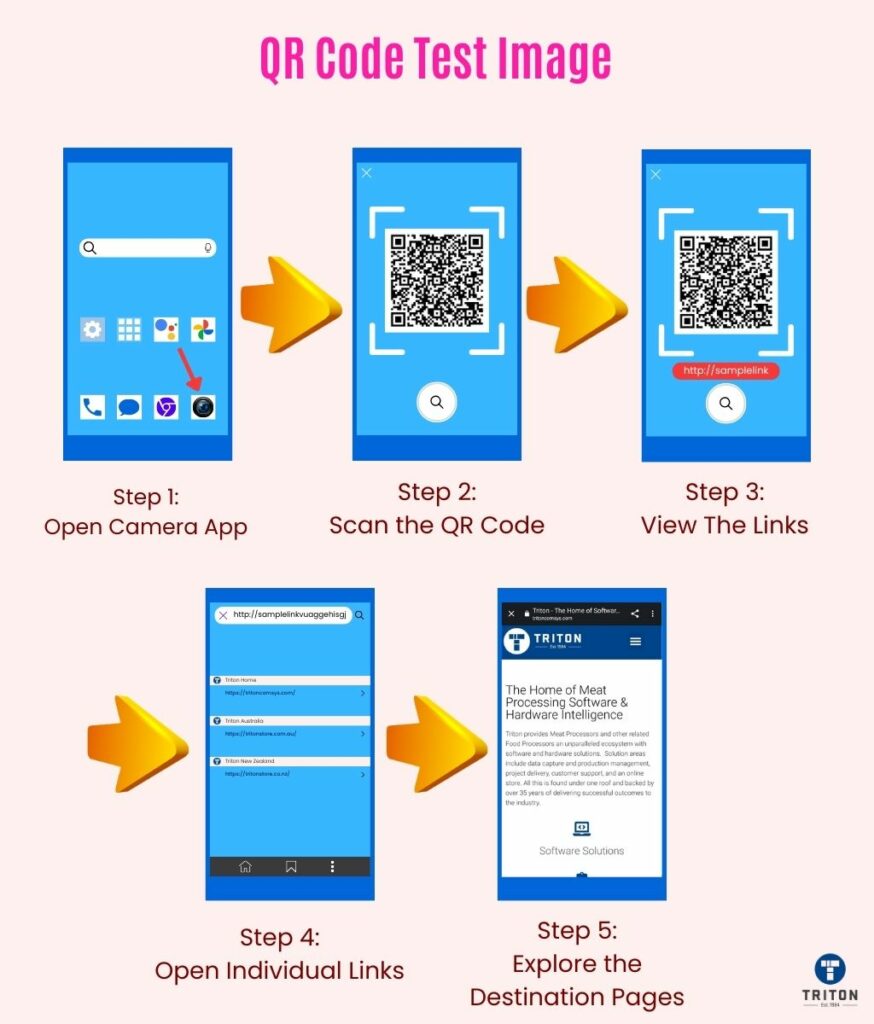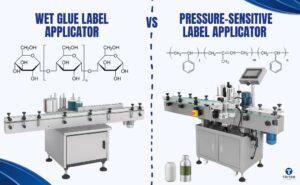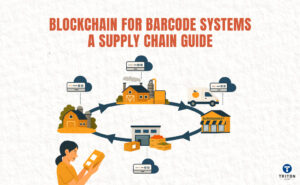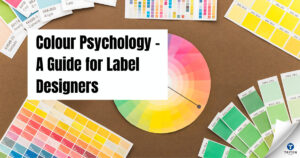QR codes are equipped with error correction capability. This capability allows them to be successfully scanned and decoded even if parts of the code are dirty, smudged, missing or damaged. The error correction feature is enabled by setting a particular error correction level during QR code generation.
It is important to test this error correction level before rolling out a QR code to ensure that its data remains intact and can be decoded correctly despite accidental damage or dirt.
To test the error correction, print out a QR code and intentionally make some alterations, such as covering a few modules with black ink, placing mud or dirt on its surface, or even scratching parts of the code.
Once you have made your alterations, scan the QR code with multiple devices and check if its data still remains intact. If the code is still scannable and decodes data correctly, it means that the error correction level set for the code during generation was correct.
Please note that free QR code generators do not provide any error correction settings. If you plan to use QR codes in areas subject to damage or dirt, you should use an advanced pair QR code generator tool.
One such tool is Seagull Scientific’s BarTender Software. Not only can this tool help you design visually appealing and customised QR codes, but it will also allow you to create barcode labels and automate the entire label printing and management process. With BarTender Software, you can create the following types of QR codes.
- GS1 QR code
- iQR code
- Micro QR code
- QR code
- GS1 digital link QR code
Triton is proud to be a trusted provider of Seagull Scientific BarTender Software. We offer all four on premise editions namely, Starter Edition, Professional Edition, Automation Edition and Enterprise Edition – to meet your specific needs. Whether you’re a small start-up or a large corporation, we have the perfect solution to streamline your operations and ensure that your barcode generation and labelling process is efficient and accurate.
And for those looking to modernise their systems and work from the cloud, we’re proud to offer the latest BarTender cloud – a cloud-based version of BarTender software that eliminates the need to install and manage BarTender on individual computers.
With Triton, you can trust that you’re getting the best prices around. Choose us for all your BarTender requirements and see the difference for yourself.